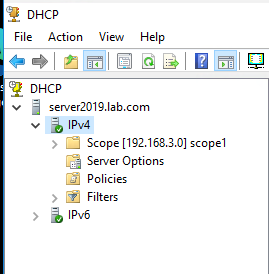- Log in with an administrator account to the Windows Server 2012 R2 system.
- Open Powershell and then type in the following command:
Export-DhcpServer -File C:\DHCPdata.xml -Leases -Force -ComputerName old.network.local –Verbose
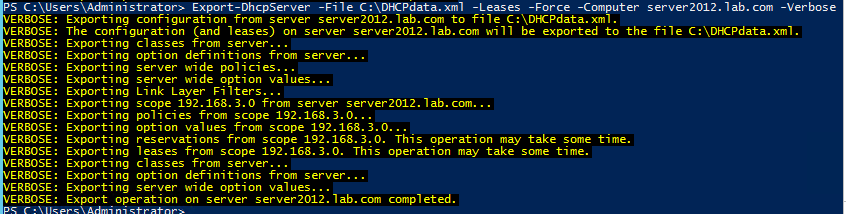
- Copy the file C:\DHCPdata.xml the Windows Server 2019 system.
- Install and configure the DHCP role on Server 2019
- Start the DHCP service.
- Type in the following command on Powershell to import the DHCP Data.
Import-DhcpServer -File C:\DHCPdata.xml -BackupPath C:\DHCP\ -Leases -ScopeOverwrite -Force -ComputerName new.network.local –Verbose

- Restart the DHCP service.
- Verify your DHCP scope, IP leases, reservations etc and they should match with DHCP Server 2012 R2.