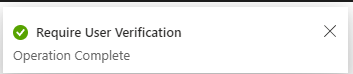Try the following steps to see if they help:
- Sign in to the Microsoft Entra admin center.
- Navigate to Identity > Users > All users.
- Select the user for whom you want to do re-registration.
- Click “Switch to the new user authentication methods experience.”
- Sing in to the Microsoft Entra Admin Cenetr
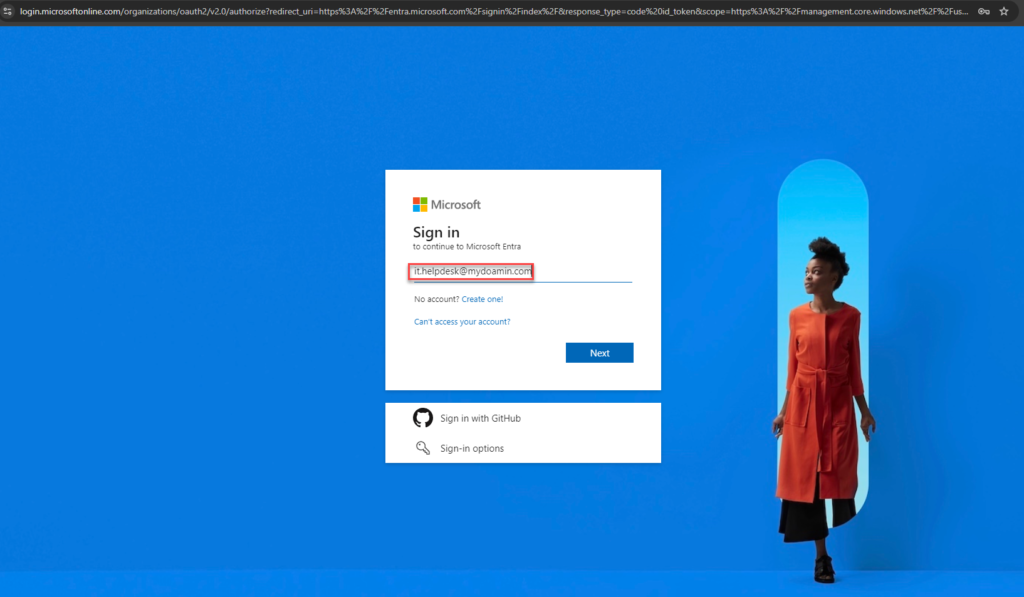
2. Choose “Work or School Account” and enter your password.
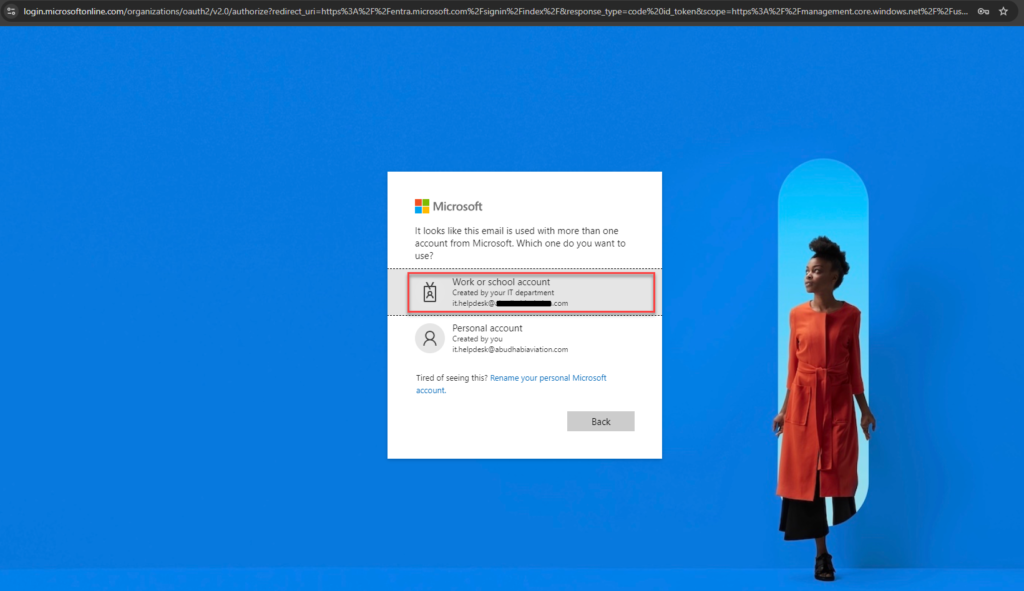
3. In the Microsoft 365 Admin Center, select “Identity” to navigate to the Microsoft Entra Admin Center.
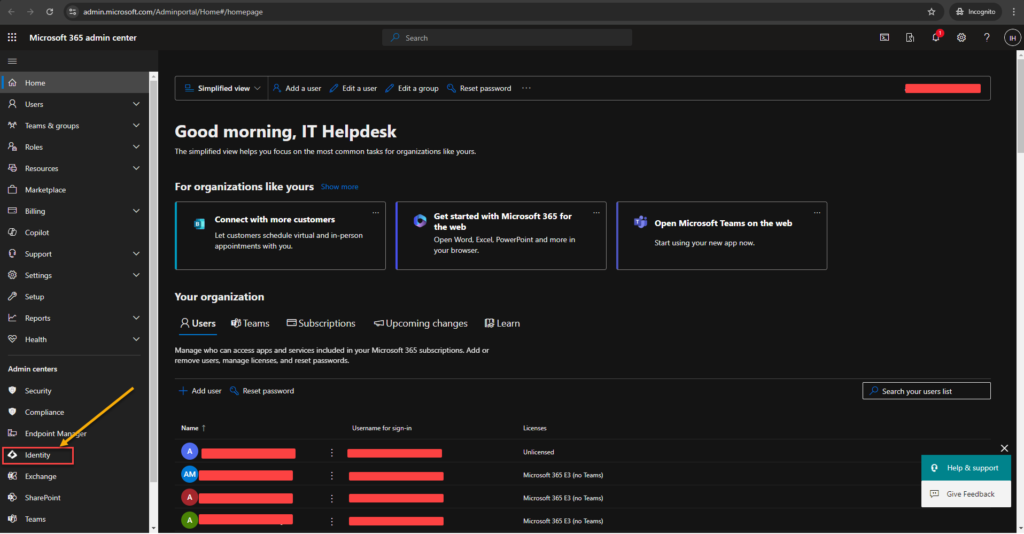
4. In the Microsoft Entra Admin Center, click on “All Users” and search for the specific user you want to re-register.
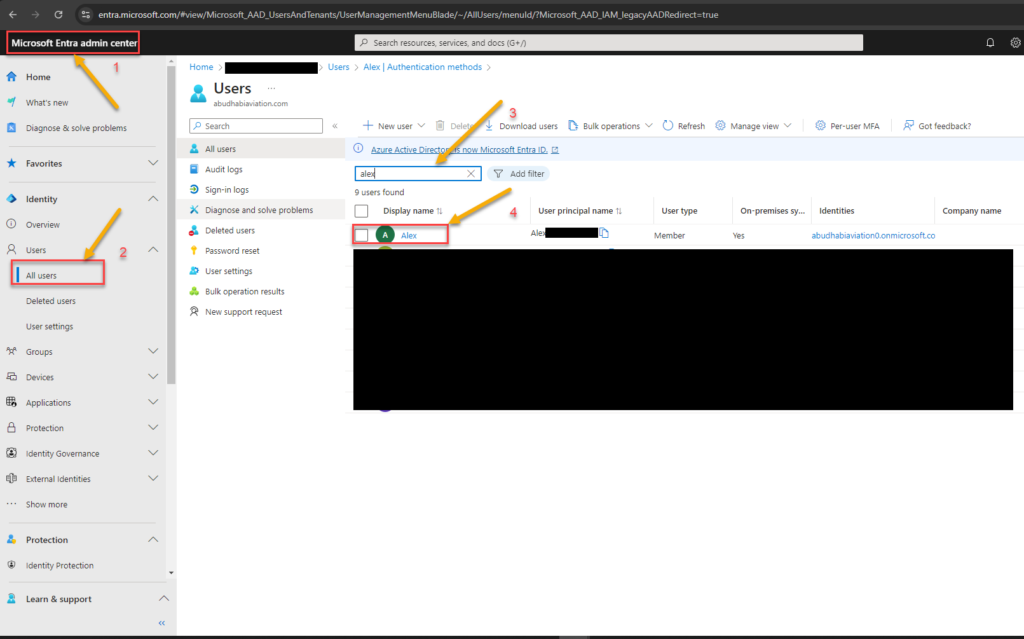
5. On this page, select “Request Re-register Multifactor Authenticator” and then click “OK.”
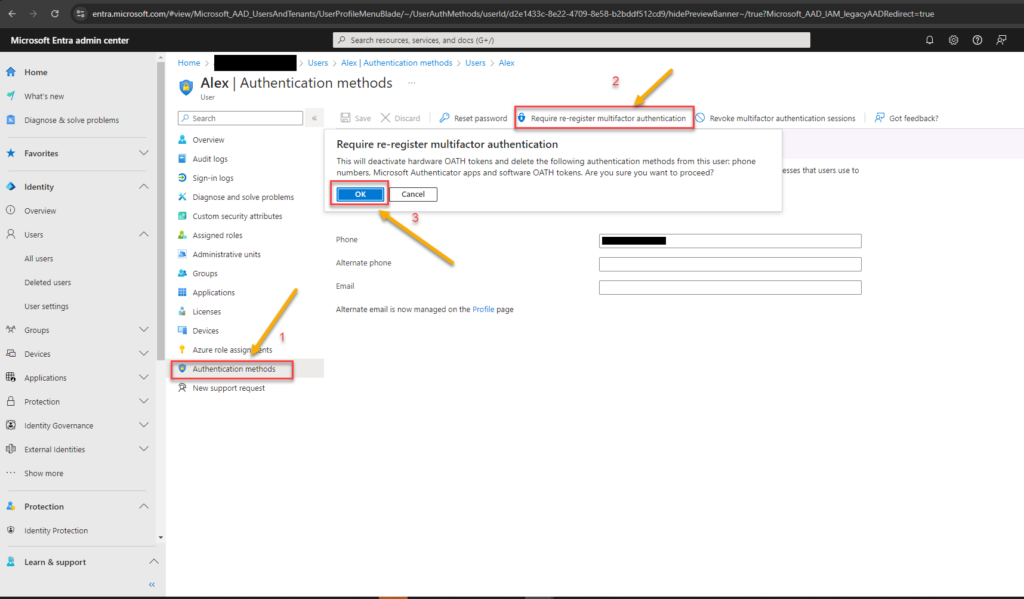
6. Finally, you’ll see a message stating that the user verification request has been completed. You can then ask the relevant user to re-register their Multifactor Authenticator.