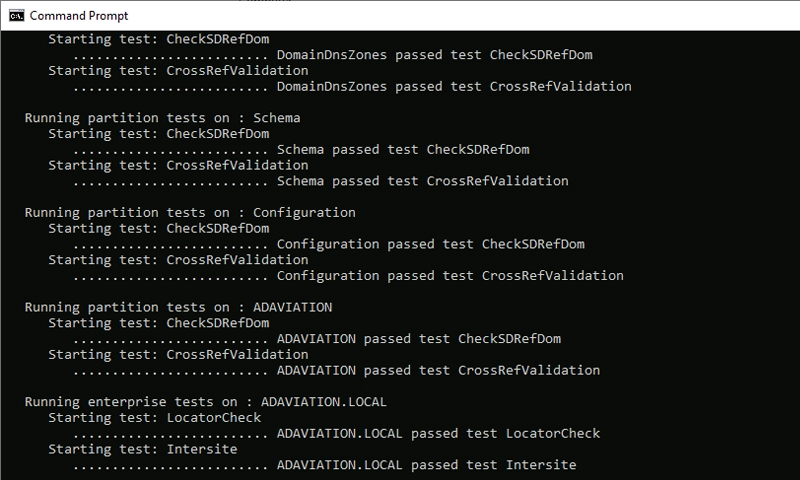
Performing a health check on Active Directory (AD) and Domain Controllers (DC) is crucial for ensuring the reliability and performance of your network. Here’s a step-by-step guide to conducting a thorough health check:
1. Check Domain Controller Status
- Command:
dcdiag - This tool runs various tests on the DC to assess its health and report any issues.
2. Review Event Logs
- Check the Event Viewer for any errors or warnings related to Active Directory.
- Focus on logs under:
- Windows Logs > System
- Applications and Services Logs > Directory Service
3. Replication Health
- Command:
repadmin /replsummary - This command summarizes the replication status across all DCs. Look for any errors or high latency.
4. Check DNS Health
- Ensure that your DCs can resolve DNS queries properly.
- Command:
nslookupfollowed by your domain name to test resolution. - Command:
dcdiag /test:dnsto perform a DNS health check.
5. Verify Sysvol and Netlogon Shares
- Ensure that the Sysvol and Netlogon shares are available.
- Command:
net shareto check if these shares are active.
6. Check Active Directory Replication
- Command:
repadmin /showrepl - This shows the replication status for each DC, indicating any issues.
7. Assess Global Catalog Availability
- Ensure at least one Global Catalog server is available.
- Command:
Get-ADDomainController -Filter * | Where-Object {$_.IsGlobalCatalog -eq $true}(for PowerShell).
8. Check for FSMO Role Holders
- Ensure that all Flexible Single Master Operation (FSMO) roles are being held by available DCs.
- Command:
netdom query fsmo
9. Review Group Policy Health
- Ensure that Group Policies are being applied correctly.
- Command:
gpresult /h report.htmlto generate a report.
10. Perform Security Checks
- Review user and computer accounts for any anomalies.
- Check for expired passwords and accounts that are disabled or locked.
11. Backup and Recovery Validation
- Ensure that you have a current backup of your AD and that you can restore it if needed.
12. Monitor Performance Metrics
- Check CPU, memory usage, and disk space on your DCs.
- Use performance monitoring tools to gather metrics over time.
13. Review Network Configuration
- Ensure there are no network issues affecting communication between DCs and clients.
14. Update and Patch
- Ensure that all domain controllers are updated with the latest security patches and updates.
15. Documentation
- Document your findings, issues resolved, and any steps taken for future reference.
Conclusion
Regularly performing these checks helps maintain a healthy Active Directory environment. Schedule these health checks periodically or after significant changes in your network.
For reference few of the replication Commands has given below.
- repadmin /replsummary
- repadmin /syncall /e
- repadmin /syncall /Aped
- repadmin /kcc *
- repadmin /showbackup *
- repadmin /showrepl *
- repadmin / queue *
- repadmin /replsummary
- repadmin /showoutcalls *
- repadmin /bridgeheads * /verbose
- repadmin /istg * /verbose
- repadmin /failcache *
- repadmin /showtrust *
- repadmin /bind *
- dcdiag /c /e /v
For reference few of the Domain Controller Diagnosis Commands has given below.
- DSQUERY Server -o rdn
- dcdiag /s:DC01
- dcdiag /e /v /q
- dcdiag /s:DC01 /a /test:NetLogons
- dcdiag.exe /TEST:RidManager /v
- dcdiag /s:DC01 /a /skip:Replication
- dcdiag /s:DC01 /u:contosoadmin /p:P@SSwoord
- dcdiag /s:DC01 /v /f:c:\ps\dcdiag_report.log
- dcdiag /s:DC01 /a
- dcdiag /s:DC01 /q
- dcdiag /s:DC01 /fix
- DCDiag /Test:DNS /e /v /s:dc01.emx24.local >c:\logs\DcdiagDNSCheck.txt
- Get-Content c:\logs\DcdiagDNSCheck.txt
- dcdiag /test:DNS [/DnsBasic | /DnsForwarders | /DnsDelegation | /DnsDynamicUpdate | /DnsRecordRegistration | /DnsResolveExtName [/DnsInternetName:<InternetName>] | /DnsAll] [/f:<LogFile>] [/x:<XMLLog.xml>] [/xsl:<XSLFile.xsl> or <XSLTFile.xslt>] [/s:<DomainController>] [/e] [/v]
- DCDiag /Test:DNS /e /v /s:dc01.emx24.local /fix