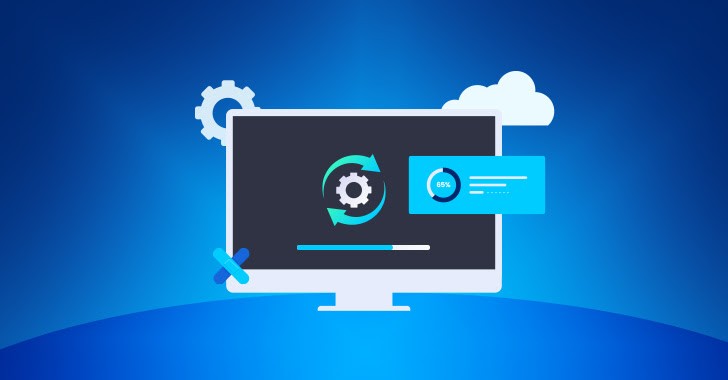
Before starting Windows patching (the process of applying updates and patches to a Windows operating system), there are several key preparatory steps and considerations to ensure the process is smooth, secure, and doesn’t lead to unexpected problems. Here’s a checklist of the basic things required before starting Windows patching:
1. Backup Systems and Data
- System Image Backup: Ensure that you have a full system image backup of the computer or servers that will be patched. This allows you to roll back if the patching process causes issues.
- Important Data Backup: Ensure that all critical user data is backed up, especially if you are patching production systems or systems where users store sensitive or important work.
- Application Data Backup: Make sure any custom application configurations and databases are backed up to prevent data loss.
2. Check for System Compatibility
- Hardware Compatibility: Ensure that your hardware is compatible with the latest updates. Sometimes, updates require specific hardware configurations or drivers.
- Software Compatibility: Some older applications or custom software may not be compatible with the latest patches. Verify compatibility before applying updates.
- Disk Space: Ensure there is enough free disk space for the update to be applied. Large updates can require several gigabytes of free space.
3. Patch Review and Testing
- Review Patches: Understand which patches are being applied, especially critical updates like security patches. Review release notes for potential issues or known bugs.
- Test Patches in a Controlled Environment: Before applying patches to production systems, test them in a staging or lab environment to see how they affect the system and software.
- Check for Known Issues: Research if the patches are known to cause issues or conflicts with existing software, drivers, or hardware components.
4. Plan for Downtime or Service Interruptions
- Schedule Patching Window: Determine a maintenance window that minimizes disruption to users. Typically, patches should be applied during off-hours or weekends for business-critical systems.
- Notify Users: Inform users of scheduled maintenance or downtime to ensure they don’t experience surprises. It’s good to notify them ahead of time.
- Availability of Resources: Ensure system administrators or support staff are available during patching in case issues arise.
5. Review System Configurations and Policies
- System Update Settings: Ensure Windows Update settings are configured appropriately for your environment. Check if updates are set to download and install automatically or if manual approval is required.
- Group Policy Review: If you’re managing multiple systems, ensure Group Policy settings for updates are correctly configured (e.g., Windows Update settings, restart behavior).
- Patch Management Software: If you’re using patch management tools like WSUS (Windows Server Update Services), SCCM (System Center Configuration Manager), or third-party patch management tools, ensure they are properly configured.
6. Ensure Sufficient Resources
- Network Bandwidth: Ensure there’s sufficient network bandwidth for downloading patches, especially if updating multiple systems or large patches.
- System Performance: Check for sufficient CPU and RAM resources for patch installation, particularly for large updates like feature updates in Windows 10 or 11.
7. Prepare for Post-Patching Tasks
- Testing After Patching: Plan for testing systems after patching to ensure they are functioning as expected.
- Application and Service Verification: Check that critical services (e.g., file sharing, email, database services) are functioning properly after updates.
- Rollback Plan: Have a plan in place in case the patching introduces critical issues that require a rollback. You should have a strategy to restore from the backup or revert the update if necessary.
8. Security Considerations
- Antivirus/Antimalware: Ensure antivirus or antimalware software is updated, and that there are no ongoing scans or activities that might interfere with patching.
- Firewall and Network Security: Make sure that the firewall and network security settings are not blocking any critical update components from being downloaded or installed.
9. Monitor Patching Process
- Monitoring Tools: Use monitoring tools to track the progress of patching on individual systems and detect any errors or issues during the process.
- Patch Deployment Logs: Review logs generated by patching tools (e.g., Windows Update logs, WSUS logs) to identify any problems or failed installations.
10. Review Licensing and Compliance
- Software Licensing: Ensure that you have the appropriate licensing for any patches or updates that may be applied. Some updates may require a specific version or license level.
- Compliance Requirements: Check if the patches are necessary to meet industry or regulatory compliance standards (e.g., PCI-DSS, HIPAA).
11. Update Documentation
- Change Management: Document the patching process as part of your organization’s change management process, especially for enterprise environments.
- Record Patch History: Keep a record of which patches were applied and when, in case of troubleshooting future issues.
12. Pre-Patching Checklist
- Windows Update Service Running: Verify that the Windows Update service is running and has no issues before proceeding.
- Internet Connectivity: Ensure that the system can connect to Microsoft servers or any other update servers if you are using custom patching methods.
- System Restore Points: Although Windows creates restore points during patching, it’s a good idea to create a manual restore point before proceeding.
Conclusion
By following this checklist, you ensure that the patching process is planned, safe, and efficient. Proper preparation can reduce the risk of downtime or operational disruptions and ensure that your systems are secure and up-to-date.